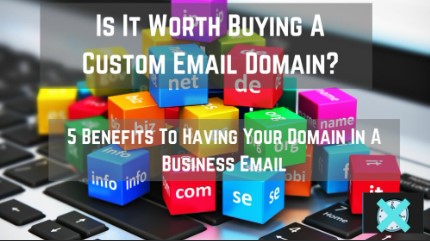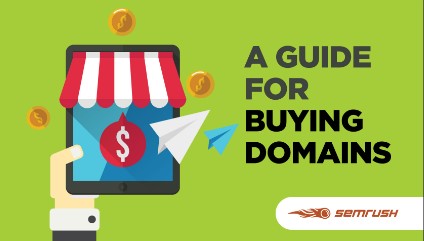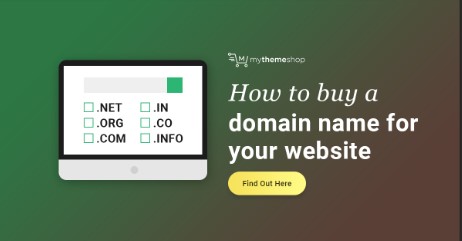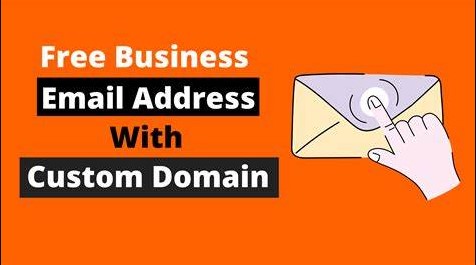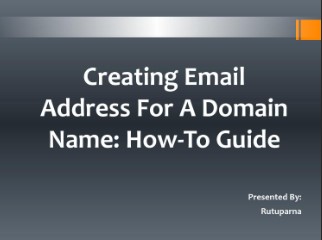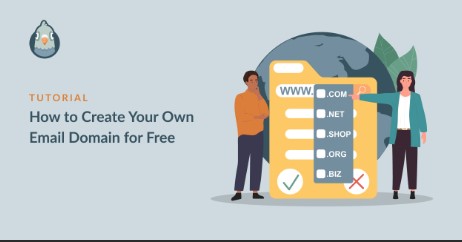Get Gmail For My Domain
In today’s digital age, email communication remains a cornerstone of professional interactions. Utilizing Gmail for your domain not only enhances your brand’s credibility but also provides a robust platform for efficient communication and collaboration.
Understanding the Benefits of Using Gmail for Your Domain
Why use Gmail for business emails?
Gmail offers a suite of features tailored for business use, including advanced spam filtering, seamless integration with other Google services, and extensive storage capabilities. Its intuitive interface and reliability make it a preferred choice for businesses of all sizes.
Advantages of professional email addresses
Using a custom email address (e.g., name@yourcompany.com) enhances brand identity and professionalism. It instills trust among clients and partners, improves email deliverability, and facilitates better organization of business communications.
Setting Up Gmail for Your Domain
Overview of Google Workspace (formerly G Suite)
Google Workspace provides a comprehensive suite of productivity tools, including Gmail, Google Drive, Docs, Sheets, and more. It integrates seamlessly with your domain, offering collaborative features that streamline teamwork and boost productivity.
Steps to get started with Gmail for your domain
Setting up Gmail for your domain involves signing up for Google Workspace, verifying domain ownership, and configuring email settings.
Once verified, you can create user accounts and start sending and receiving emails using your custom domain.
Choosing the Right Google Workspace Plan
Comparison of Google Workspace plans (Basic, Business, Enterprise)
Google Workspace offers tiered plans tailored to different business needs. The Basic plan includes essential tools like Gmail and Drive, while the Business and Enterprise plans add advanced security features, enhanced storage options, and administrative controls.
Features and pricing details
Each Google Workspace plan varies in features such as video conferencing capabilities, cloud storage limits, and customer support options. Pricing is structured per user per month, with discounts available for annual commitments.
Verifying Domain Ownership and DNS Settings
Verifying domain ownership with Google Workspace
Verification ensures that you have administrative control over your domain. Methods include adding a TXT record to your domain’s DNS settings or uploading an HTML file provided by Google to your website.
Configuring DNS settings for email delivery
DNS configuration involves updating MX (Mail Exchange) records to direct email traffic to Google’s servers. This step is crucial for ensuring seamless email delivery and synchronization across devices.
Setting Up Email Accounts and Aliases
Creating user accounts for your domain
Admins can create and manage user accounts for employees and team members. Each user receives a Gmail account with a custom email address associated with the domain.
Setting up email aliases and distribution lists
Email aliases allow users to receive emails under multiple addresses (e.g., support@yourcompany.com forwards to your inbox). Distribution lists facilitate sending messages to multiple recipients simultaneously, streamlining communication within teams.
Customizing Gmail Settings for Your Domain
Personalizing email communications through Gmail not only enhances professional appearance but also optimizes workflow efficiency. Here’s a detailed exploration of how you can tailor Gmail settings to suit your domain’s needs:
Customizing Email Signatures and Templates
Crafting a compelling email signature is crucial for leaving a lasting impression on recipients. Include essential contact details such as name, job title, company name, and direct contact information.
Incorporate branding elements such as company logos or social media icons to reinforce brand identity. Gmail allows for rich text formatting and the inclusion of hyperlinks, making signatures visually appealing and functional.
Templates in Gmail streamline repetitive email tasks by providing pre-designed layouts for common types of correspondence.
Create templates for introductory emails, follow-up messages, or responses to frequently asked questions. By saving time on formatting and content creation, templates ensure consistency in communication while allowing for personalization based on recipient needs.
Configuring Filters and Labels for Efficient Email Management
Filters in Gmail automate the organization of incoming emails based on predefined criteria. Set filters to categorize emails by sender, subject line keywords, or specific recipients. For example, prioritize emails from important clients or flag messages containing urgent requests.
Filters can automatically apply labels, mark emails as important, archive messages, or forward them to designated folders, streamlining inbox management and ensuring critical emails receive prompt attention.
Labels complement filters by visually categorizing emails into folders or tags within Gmail. Create labels for different projects, departments, or types of communication to maintain a structured inbox.
Labels make it easy to locate and retrieve specific emails quickly, enhancing productivity and reducing the time spent searching for information.
Utilizing Gmail’s Smart Compose and Smart Reply Features
Gmail’s Smart Compose feature suggests text as you type, predicting phrases and sentences based on your writing style and commonly used phrases.
Enable Smart Compose to expedite email composition and reduce typing effort, improving efficiency during busy workdays.
Smart Compose adapts over time to personalize suggestions further, ensuring accurate and contextually relevant email content.
Smart Reply offers quick response suggestions for incoming emails, facilitating timely replies with minimal effort.
Select from suggested responses such as “Thank you,” “Sounds good,” or “Let’s discuss further” to respond promptly to messages while maintaining professional communication standards. Smart Reply learns from user interactions to refine suggestions, adapting to individual preferences and enhancing response speed.
Enhancing Email Security and Privacy Measures
Protect sensitive information and maintain confidentiality by implementing robust security measures within Gmail.
Enable end-to-end encryption for emails containing sensitive data to safeguard against unauthorized access and data breaches. Educate users on recognizing phishing attempts and suspicious email activities to prevent phishing attacks and mitigate security risks.
Regularly review and update Gmail’s security settings to ensure compliance with industry standards and regulatory requirements. Enable advanced security features such as two-factor authentication (2FA) to add a layer of verification when accessing Gmail accounts.
2FA enhances account security by requiring users to provide a verification code sent to a trusted device, preventing unauthorized access even if passwords are compromised.
By customizing Gmail settings for your domain, businesses can enhance professionalism, streamline email management, and bolster security measures.
Implementing personalized signatures, leveraging templates for efficiency, utilizing filters and labels for organization, and embracing Gmail’s intelligent features optimize communication workflows and support collaborative efforts across teams.
Personalizing email signatures and templates
Customize email signatures to include contact information, company logos, and promotional messages. Templates save time by providing pre-formatted layouts for common types of emails, ensuring consistency in branding and communication.
Configuring filters and labels for efficient email management
Use filters to automatically categorize incoming emails based on criteria such as sender, subject line, or keywords. Labels organize emails into folders for easy retrieval and prioritize important messages for prompt attention.
Managing and Securing Your Gmail Account
Best practices for email security and privacy
Implement strong password policies, enable encryption for sensitive emails, and educate users about phishing threats. Regularly update security settings and monitor account activity to detect and mitigate unauthorized access attempts.
Setting up two-factor authentication (2FA)
Enhance account security by requiring an additional verification step, such as a code sent to a mobile device, when logging in. 2FA adds an extra layer of protection against unauthorized access, safeguarding sensitive business communications and data.
By leveraging Gmail for your domain through Google Workspace, businesses can enhance communication efficiency, strengthen brand identity, and foster collaboration among team members.
Following these steps ensures a seamless setup process and robust security measures to protect valuable business communications in today’s dynamic digital environment.