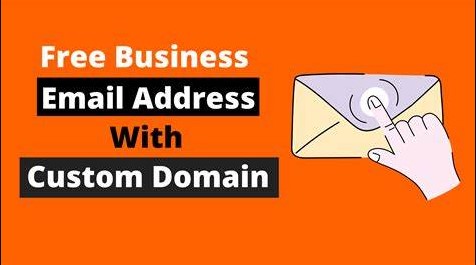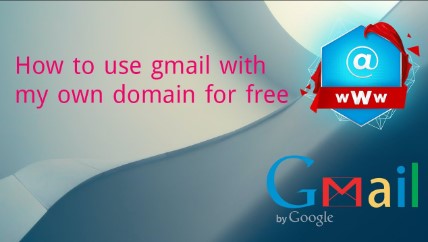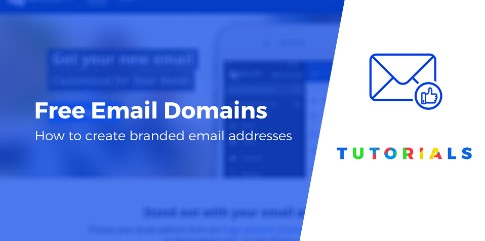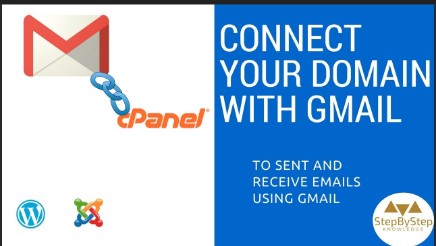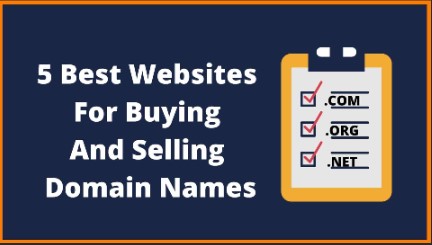Creating Email Address With Domain Name
- What is an Email Address with Domain Name?
An email address with a domain name refers to a unique electronic address that incorporates a custom domain, such as user@example.com, where “example.com” represents the domain name. - Importance of Using Custom Email Addresses
Custom email addresses enhance professional identity and credibility, offering personalized communication channels that align with brand identity and establish trust with recipients.
Benefits of Having an Email Address with Domain Name
- Professionalism and Branding
Custom email addresses convey professionalism, fostering a favorable impression among clients, partners, and stakeholders. They reinforce brand identity and distinguish businesses from generic email providers. - Trust and Credibility
Using a domain-specific email instills confidence in recipients, signaling legitimacy and commitment to professionalism. It reduces skepticism associated with generic email services prone to spam and phishing. - Control and Flexibility
Domain-based email provides control over data privacy, customization of email features, and flexibility in managing multiple addresses tailored to various departments or roles within an organization.
Choosing the Right Email Hosting Provider
- Factors to Consider When Selecting an Email Hosting Provider
- Features and Functionality
Evaluate features such as storage capacity, attachment size limits, integration with productivity tools (e.g., calendars, task management), and compatibility with email clients. - Security and Privacy Measures
Prioritize providers offering robust security protocols, including encryption for data transmission, malware protection, spam filtering, and secure authentication methods (e.g., two-factor authentication). - Scalability and Pricing Options
Choose a provider that offers scalable email hosting plans to accommodate business growth without compromising performance. Consider pricing structures, including setup fees, monthly subscriptions, and additional costs for premium features.
Steps to Create an Email Address with Your Domain Name
- Registering a Domain Name (if not already done)
Begin by registering a domain name through accredited registrars or hosting providers. Choose a domain name that reflects your brand identity and is easy to remember. - Choosing an Email Hosting Plan
Select an email hosting plan that aligns with your business needs, considering factors like storage requirements, number of email accounts needed, and preferred email management features. - Setting Up Email Accounts
Follow the provider’s instructions to create email accounts associated with your domain. Configure settings such as display names, email aliases, and mailbox quotas as per organizational requirements.
Configuring Email Clients and Webmail
Configuring email clients and webmail interfaces is essential for accessing and managing domain-based email accounts efficiently. Here’s a detailed guide on how to set up and optimize both:
Configuring Email Clients (e.g., Outlook, Thunderbird)
Setting up email clients like Outlook or Thunderbird allows users to manage emails directly from their desktop or mobile devices, providing flexibility and convenience in accessing domain-specific email accounts.
- Setting Up Email Clients:
Begin by launching the email client software and navigating to the account settings or setup wizard. Enter the email address and username associated with your domain-based email account. Choose the appropriate incoming and outgoing mail server protocols (IMAP or POP3) based on your preferences or requirements. Input the server addresses (e.g., mail.yourdomain.com), port numbers (typically 993 for IMAP SSL or 995 for POP3 SSL), and select SSL/TLS encryption for secure communication. Verify and configure authentication settings, including username and password credentials. Optionally, set up additional features such as email signatures, automatic replies (out-of-office messages), and synchronization settings for emails, contacts, and calendars. - Customizing Email Client Preferences:
Customize email client preferences to streamline email management. Adjust settings for email notifications, folder organization, and message filters to prioritize important communications. Configure advanced options for managing drafts, handling attachments, and integrating third-party applications or plugins that enhance productivity and collaboration. - Troubleshooting Email Client Issues:
Address common email client issues such as synchronization errors, connection timeouts, or sending/receiving problems. Verify network connectivity, update the email client software to the latest version, and review server settings for accuracy. Consult the email client’s help documentation or support resources for specific troubleshooting steps tailored to your software version and operating system.
Accessing Email via Webmail (e.g., Roundcube, Horde)
Webmail interfaces like Roundcube or Horde provide browser-based access to domain-specific email accounts, offering convenient accessibility from any internet-connected device.
- Logging into Webmail:
Access webmail by entering the webmail URL provided by your hosting provider into the web browser’s address bar (e.g., webmail.yourdomain.com). Log in using the email address and password associated with your domain-based email account. Verify security settings and enable HTTPS encryption for secure data transmission. - Navigating Webmail Interface:
Navigate the webmail interface to manage emails, folders, contacts, and calendar events. Familiarize yourself with the layout and features such as inbox, drafts, sent items, and trash folders. Customize interface preferences for language settings, display themes, and email composition tools to enhance user experience. - Utilizing Collaboration Tools:
Leverage collaboration tools available within webmail interfaces, such as shared calendars for scheduling meetings and appointments, address books for managing contact information, and task lists for tracking project milestones. Explore integration options with productivity suites like Microsoft Office 365 or Google Workspace to synchronize emails, documents, and tasks seamlessly. - Enhancing Security Measures:
Ensure webmail security by enabling two-factor authentication (2FA) for an additional layer of account protection. Regularly update passwords and review access logs to detect unauthorized login attempts. Monitor email activity for suspicious behavior and promptly report any security incidents to your hosting provider or IT support team.
By following these steps to configure email clients and utilize webmail interfaces effectively, users can optimize their experience with domain-based email services, ensuring reliable communication and efficient management of digital correspondence.
- Configuring Email Clients (e.g., Outlook, Thunderbird)
Set up email clients on desktop or mobile devices for seamless access to domain-based email. Configure server settings (IMAP, POP3, SMTP) and synchronize emails, contacts, and calendars. - Accessing Email via Webmail (e.g., Roundcube, Horde)
Access webmail interfaces provided by the hosting provider to manage emails via a web browser. Customize interface preferences, organize folders, and utilize collaboration features.
Managing and Maintaining Email Accounts
- Setting Up Forwarding and Autoresponders
Configure email forwarding to redirect messages to other addresses or departments. Set up autoresponders for automated replies to incoming emails, enhancing customer communication. - Managing Spam Filters and Email Rules
Adjust spam filters to minimize unwanted emails and phishing attempts. Create email rules for automated organization, prioritization, and forwarding of incoming messages based on predefined criteria. - Regular Maintenance and Security Updates
Perform regular maintenance tasks such as updating email software, monitoring server performance, and backing up email data. Implement security updates promptly to safeguard against vulnerabilities.
Troubleshooting Common Issues
When it comes to managing email addresses with domain names, encountering technical challenges is inevitable. Here’s how to tackle some of the most common issues that may arise:
-
Common Email Configuration Problems
Email configuration issues can range from incorrect server settings to compatibility problems with email clients. Ensure that the incoming and outgoing server settings (IMAP, POP3, SMTP) are correctly configured in your email client.
Verify the server addresses, ports, and encryption methods (SSL/TLS) to ensure secure and reliable email communication.
Compatibility issues often arise when using older email clients or mobile devices that may not support the latest security protocols or server configurations. Updating the email client software to the latest version can resolve many compatibility issues.
-
Troubleshooting Access Issues
Accessing email accounts may sometimes be hindered by login or authentication problems. Double-check the username and password credentials entered into the email client or webmail interface.
Ensure that the caps lock is off and that there are no typos in the credentials. If using two-factor authentication (2FA), verify the secondary verification code entered correctly.
Network connectivity issues, such as intermittent internet connectivity or firewall restrictions, can also prevent access to email servers.
Troubleshoot network settings, reset routers or switches if necessary, and check firewall configurations to allow access to email services.
-
Resolving Email Delivery Problems
Email delivery issues can be frustrating, especially when important messages fail to reach recipients or are marked as spam.
Start by checking the email sending limits imposed by your email hosting provider to ensure you are within the allowed limits.
Verify that the recipient’s email address is spelled correctly and that their inbox is not full or experiencing temporary issues. If emails are consistently being flagged as spam, review and update email content to avoid triggering spam filters.
Ensure that your domain and email server IP addresses are not blacklisted by reputable spam monitoring services. Monitoring your domain reputation and taking prompt action to resolve issues can help restore normal email delivery.
Navigating these troubleshooting steps with a systematic approach can help resolve common email issues effectively, ensuring uninterrupted communication and optimal performance of your domain-based email services.
- Common Email Configuration Problems
Address issues related to incorrect server settings, synchronization errors between devices, and email client compatibility issues. - Troubleshooting Access Issues
Resolve login or authentication problems, network connectivity issues, and domain verification challenges affecting email access. - Resolving Email Delivery Problems
Troubleshoot delivery failures, bounced emails, and issues related to email blacklisting or domain reputation management to ensure reliable email communication.
By following these comprehensive steps and considerations, businesses can successfully create and manage email addresses with domain names, leveraging customized communication solutions that enhance professionalism, credibility, and operational efficiency.